In the age of remote work, online meetings, and livestreaming, video quality matters more than ever. But here’s the good news—you don’t need to buy an expensive webcam. That smartphone in your pocket has a far better camera than most built-in laptop webcams. So why not put it to work?
In this guide, we’ll show you how to turn your phone into a high-quality webcam using a few easy steps and apps.
What You Need
To get started, you’ll need:
* A smartphone (Android or iOS)
* A USB cable or a strong Wi-Fi connection
* A Windows or Mac computer
* A webcam app like Camo, DroidCam, or iVCam
Best Apps to Use
1. Camo by Reincubate
Pros:Clean interface, high-quality video, works on Mac and Windows.
Free version: Limited features.
Pro version: Offers full resolution, zoom, color control, and multiple camera support.
2. DroidCam
Pros: Lightweight, works over USB or Wi-Fi, free version is useful.
Cons: Limited features unless you upgrade.
Platforms: Android & iOS to Windows/Linux.
3. iVCam
Pros: High resolution, audio support, real-time effects.
Cons: Watermark in free version.
Platforms: Android & iOS to Windows.
⚙️ Step-by-Step Setup
1. Download the app on your phone and its desktop counterpart on your PC or Mac.
2. Connect your phone via USB or Wi-Fi.
3. Launch both apps—they should sync automatically.
4. Select the new webcam source in Zoom, Microsoft Teams, OBS, or whichever platform you use.
💡 Pro Tips for Best Results
Use a tripod or phone stand to keep your video steady.
Position your phone at eye level for a natural view.
Place lighting in front of you, not behind.
Lock focus and exposure to prevent fluctuations.
Always test your setup before a live meeting or stream.
🎯 Final Thoughts
Using your smartphone as a webcam is a brilliant, cost-effective way to enhance video quality. Whether you’re on a business call or livestreaming your next tutorial, this simple upgrade makes a big difference.


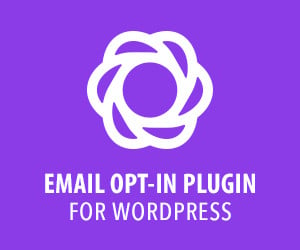

0 Comments